16 Research-Backed Tips To Boost The Adoption Of Your Chrome Extension
- Harshal Patil

- Mar 25, 2023
- 10 min read
Updated: Mar 7, 2024
Applying Psychology, copywriting, and ASO principles to Chrome App Store
Are you an entrepreneur who has launched a Chrome extension or a smartphone app? Do you see a difference in skills required to code the app vs get users?
Maybe you have a tantalizing hook on your app store page and get a lot of downloads, but you see high attrition?
I consulted a business whose primary customer acquisition channel was their Chrome extension. My research into optimizing this core channel led to 16 tips to boost the AARM metrics of your Chrome extension. The majority of these don’t need any engineering effort! Most of these are around editing the content on your Extension’s details on Chrome Web Store. Although marketers have developed App Store Optimization (ASO) for smartphone apps, I undertook this research since I didn’t find best practices for Chrome extensions.
If you have any questions or want help to grow your paid Chrome Extension's revenue, get in touch.

Thumbnail credits to images from Softwarekeep and Questline.
Related case studies:
Why Edit Your Chrome Extension’s details on the store
Improving your details page in the App Store can increase the number of users landing on your extension page, installing your extension, and retaining as users. It also doesn’t need changes to your extension. You’ve already built the product. These steps help you get more users.
I’ve drawn a funnel splitting the stages for a customer on a freemium product into the top, middle, and bottom of the funnel. I created this diagram because I didn’t find any good funnel definition for products with subscription pricing and a freemium plan.

3 Benefits:
1. Rank Higher In Relevant Search Results
It will help you rank higher in relevant search results. You will rank high in search results, but only when your product is a viable solution for user problems.
2. Achieve A Higher Install Rate
Users have searched for a solution to their problems. They’ve landed on your extension details page. They have a high intent of trying out an extension. To ensure they are trying your extension, you want to show (show, not tell) your extension solving their problem.
3. Lower Uninstall Rate Among Users
You do not want to see a lot of downloads but rather a lot of relevant downloads. 10 users downloading and retaining is better than 100 users downloading and 99 out of them churning from your extension. If they find your Chrome extension useful, they likely won't uninstall it. If you have high-intent users downloading your extension, it is likely you will retain them.
Scope Of Research
I reviewed each pixel and word on some of the best-performing chrome extensions. Most of the list was from “everyone’s favorites”, and some were based on client projects.
I reviewed these extensions:
I did not look at how good, or bad the product is. I only looked at how good or bad the details page is. I applied principles of ASO, product conversion, user acquisition, AIDA marketing, psychology, and content creation to find the patterns that make a details page great.
Tip 1. Create A Title With Extension Utility And Name
Your extension title should include not just the name but also the utility of the extension. It helps people to understand the product efficiently and faster. Your goal is to drive non-branded traffic. Your goal is to surface your app when users search for their problems.
Keep in mind that the user has landed on your Chrome extension page because they have a job that needs to be done (Jobs to be done or JTBD). Include the utility of your tool in its name.
Taking a look at the titles of Grammarly and Honey. You know exactly what you'll get if you install the extension. Bring this efficacy to your title.

Tips 2 and 3. Use Illustrative Images In The Carousel
Images, infographics, and visuals are crucial for attracting the viewer. A best practice when adding images and infographics is using touched-up screenshots with illustrations. The psychological bias, Selective Perception, means removing irrelevant pixels helps focus the attention of the user on the salient points. Thumbnail tips from experts highlight a similar approach and re-iterate the importance of showing numbers to draw attention (Also, Nielsen Group research).
TeleParty follows tip 2 quite well. Look at the extension’s carousel, and you'll find that it uses a touched-up screenshot. On the side, there is more information about the app. PayPal Honey takes the approach of adding illustrations or notes beside a beautified mock-up instead of using screenshots.

Tip 3 is to add a video to the carousel. The video is your pitch to the users on how your extension will solve their problems. However, don’t use a video as the hero image (primary item) in the carousel. When seeing an image about a product, you know the image has conveyed everything possible in that space. When you view a video thumbnail, you realize you need another 5mins of time to grasp everything that space on your screen is trying to convey.
You can see Thumbnail Examples for ideas on how to create a video thumbnail with a high clickthrough rate. An example is Custom Cursor for Chrome™ - they have a video, but it is not their first image on the carousel, and they have a thumbnail with their name and some highlights.

Tips 4 and 5. Get Badges from Google
Did you know that having a Featured Badge from Google for your Chrome extension can help to increase visibility and downloads? A Featured Badge is an official mark from Google highlighting your product’s credibility and reliability.
Google says this increases discoverability. The reason must be that it improves credibility through Authority bias. If users see that Google approves you, they are more likely to click "Install".
Tip 4 is to follow some recommended practices from Google to help you secure this "Featured" badge:
Design a high-quality extension
Support Google accounts
Secure cache license data
Keep user data for a month or more
Work on your store listing
Most extensions in the list have the Featured Badge. One example is Click&Clean.
Tip 5 is to follow identify verification process from Google Chrome to get the “Established Publisher” badge. This also increases discoverability due to the increase in perceived credibility through Authority bias.

Tips 6 to 10. Create a Compelling Extension Description
Extension descriptions are a great way to promote your Chrome extension. By providing an accurate and informative description of the features and benefits of your extension, you can help potential users understand what your extension offers and why they should choose it over other options. Your description should include key points, such as why someone should select your extension and how it works. Grammarly does this well.
Tip 6: An extension description is a great place to describe your premium features. Describing your premium features will help you add SEO keywords. Describing your premium offering sets expectations that more capabilities are available but not free. By setting the right expectations, we trigger the Selective Perception bias. This helps steer users to the free features first and be open to discovering more features by an upgrade.
Tip 7: You can create a changelog section in your description text. This section should talk about the latest update you've added, the version, and its release date. You can skip mentioning the release date if your releases are not at least once every quarter. More development activity implies a more used extension, which implies a less-buggy extension per Surrogation bias. A good example is Google Translate.
Tip 8: You can also use this space to plug in your contact details and URL. You can encourage users to ask questions or submit feedback in this section. As per Forbes, providing your contact details makes you seem more approachable and trustworthy. A good example is Screencastify - Screen Video Recorder.

Start with a one-liner description of your product
1-2 paragraphs elaborating on the job users can accomplish with your tool
Then have other sections.
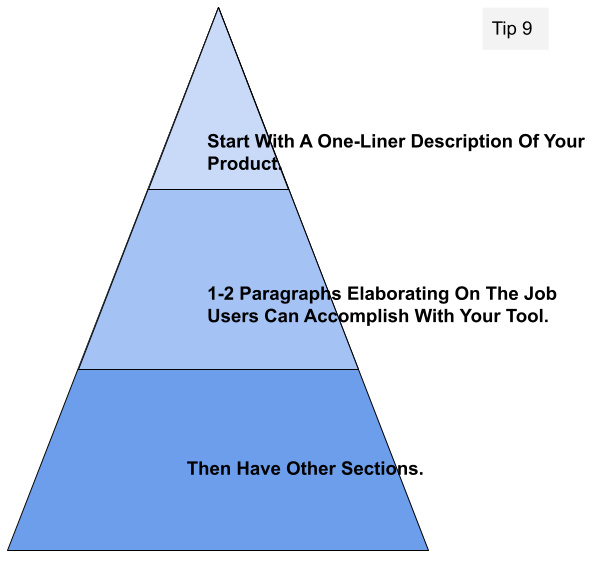
McKinsey’s Pyramid Principle (or Minto's) starts with a summary before going into details and is widely used for consulting presentations. This structure is recommended as it makes your description more readable. You'll be able to dedicate a paragraph for an idea each. Splitting your content into short paragraphs, sections, and starting sections with an emoji help increase scalability. Use short paragraphs following a recommendation from uxmatters.
Tip 10 goes into more nuances of structuring your description.
Firstly, have 5-15 sections of information as per readability tips. How to spread these sections out?
Separate these sections by newlines to increase readability. Microsoft research shows that the heading could start with an emoji to improve readability.
How to structure the information within each section? Each section should have a heading and a paragraph or 3-4 bullet points. Most sections should have paragraphs, not bullet points. Paragraphs let you tell stories, whereas bullet points are a list. Stories help persuade. Lists build apprehension, so we will use them only where required. Let each paragraph tell one story, as recommended by design4users.
What should these sections be? We will merge ideas from tips 6 to 9 here. Some sections include the latest changelog, user testimonials, contact details, and premium features.

Tips 11. Where Should Your User Reviews be?
What do your rating and review look like? Here are some possibilities:
Do you have 100s of positive reviews? Is your overall rating above 4.0 stars?
Do you have many reviews but your rating is below 4.0 stars?
Do you have fewer than 100 reviews?
If you chose option 1, congrats on your positive reception amongst users! Do not add testimonials or user reviews to your description as it takes up space but is not as trusted as users reading the “reviews” section on your chrome extension page.
If you chose option 2 or 3, users reading the reviews will likely decide you are not popular or well-liked. Assuming you’ve seen good traction amongst your user base, you should highlight positive user testimonials in your description. This leverages social proof to create Bandwagon effect for people to adopt your extension simply because others are doing so.
Add 2-3 select user testimonials in the description. An example at the time of this research project was Screencastify - Screen Video Recorder, but as of March 2023, they’ve removed user reviews from their description. Grammar Checker and Writing App (Grammarly) is another example I could take screenshots of.

Tip 12. Pick a Place for Customer Support
If you are a new product using a Chrome extension as your primary distribution channel, activate the support functionality in the Chrome Web Store. You can let users submit feature requests, bug reports, or inquiries as per google policy. This may seem more straightforward; however, it's still your responsibility to direct them to this page. Users will be on your extension, not on your chrome app store when they face an issue. The benefit of this page isn’t ease of discoverability but the simplification of user login. Evernote Web Clipper follows this path, although it’s surprising that they do it this way.
If you are not a new product or if the chrome extension is not your primary distribution channel, then you should not offer support on the chrome extension page. Reroute to your support website because a) the Chrome Store does not have notifications, and b) you get to own the customer experience.
Using the chrome web store’s support page might increase the percentage of users who write feedback, because it doesn’t need trust in a new website or login, as mentioned in Survey tips. But making problems and bugs visible on your product’s front page is not great. It triggers the availability bias, suggesting your product is buggy to prospective users. For an established product, redirect to your moderated support channel to avoid this.

Tips 13 to 15. Use The Sidebar
The sidebar is small but everpresent. It usually only contains the version number, release date, size, and publisher information. None of these are useful to attract users at a quick glance. You can use the sidebar to highlight information about your extension, such as platform or language support.
The sidebar can contain a list of languages your extension supports. This is Tip 13. Google App Store prioritizes extensions in the user’s native language.
Tip 14: Use the space to focus on integrations offered by the extension. If your tool is compatible with Google Drive, mention this in the Features section.
Tip 15 - If you have a companion Android app, link it here. Users prefer multi-platform tools.
Examples from Click&Clean, Google Translate, or Screencastify - Screen Video Recorder.

Tip 16. Use Analytics To Track Performance
Analytics is one (not the only) tool to understand your users’ interaction with your extension page. You can track performance measures such as page views, user clicks, unique visitors, and more with analytics.
Using this data, you can create more effective titles, descriptions, and other pieces of content to engage your users meaningfully. Analyzing performance can help you identify areas where you need to improve or experiment with different approaches.
An example using extrapolated data from a client project is below.

The Don’ts
I’ll combine the Don’ts from earlier sections here.
Support: If you have an established user base, do not enable the Support channel on the Chrome store. Instead, redirect users for support to your website.
Changelog: Do not list the last 5+ changelog entries and version history. Instead, share only the latest one or two changelog entries.
Description: Do not use only bullet points in your description, as bullet points do not present a story, unlike a paragraph.
Testimonials: If you have a good rating and many reviews, do not add select user testimonials in the description since those will be apparent from the reviews section.
Images: Do not use screenshots of your product as the images. Don’t use a how-to guide as your image.
Video: Do not use a video as your hero image in the carousel. Use a video, but later in the carousel.
Are You Worried About Making Changes to Your Chrome Store Details?
You may be worried about worst-case scenarios. You may wonder whether the changes will drop your traffic to zero or result in a ban from Google.
How can you benefit from the upsides of content updates while insuring against downsides? How can you de-risk the description changes?
Firstly, backup your existing configuration, including images, video links, descriptions, and sidebar information.
You can get inputs from an SEO expert for the right keywords so that each word is chosen deliberately. You can hire a freelance copywriting or content marketing expert so that each paragraph is easy to read.
Use software like Grammarly and the Hemmingway Editor.
Still not sure of the content? You can A/B test your content using tools like Qualtrics Audience.
How Does The Advice Change If You Have A New Extension?
I’ll assume your extension is your primary product. As a new extension, you can enable the support channel on Chrome Web Store. Do not redirect users to your website.
Run a private beta of your extension to get feedback from early adopters.
Provide customization services to these early adopters and request testimonials on the App Store. Add select user testimonials in the description.
Anything Else?
What other methods have you seen work to increase the visibility of your Chrome extension and boost revenue?
Related case studies:
If you have any questions or want help to grow your paid Chrome Extension's revenue, get in touch.



